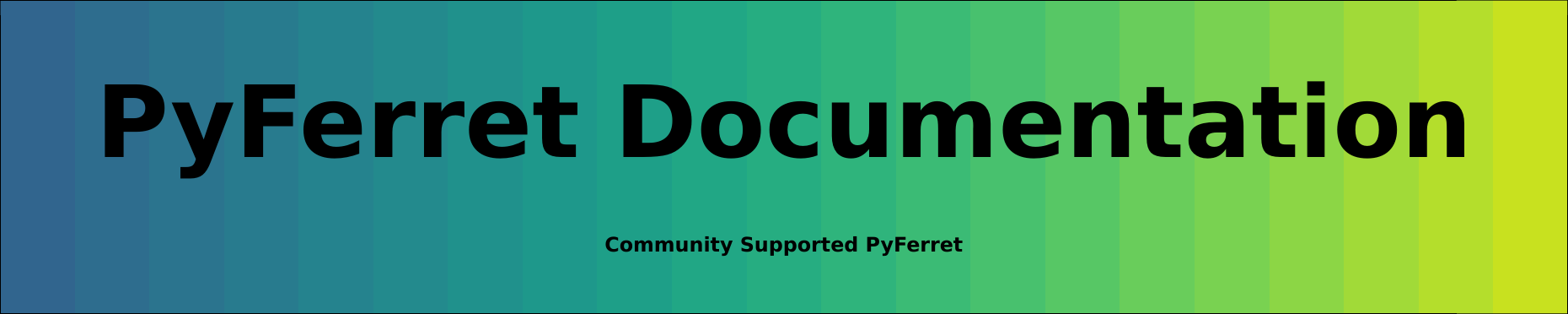Symbols may be edited and checked using the same controls that apply to journal file arguments.
The section of this users guide entitled "Arguments to GO tools" describes the syntax for checking and editing arguments. The identical syntax applies to symbols. As with the GO tool arguments (e.g., "$4"), all string manipulations are case insensitive.
In brief, the capabilities include:
default strings
If a symbol is undefined a default value may be provided using the pattern ($my_symbol%my default string%). For example,
($SHAPE%XY%)
check against list of acceptable values
A list of acceptable string values may be provided using the pattern
($my_symbol%|option 1|option 2|%). For example,
($SHAPE%|X|Y|Z|T|%)
will ensure that only 1-dimensional shapes (X, Y, Z, or T) are acceptable.
string substitution
Any of the optional string matches provided can invoke a substitution using the pattern ($my_symbol%|option 1>replacement|%). For example,
($SHAPE%|X>I|Y>J|Z>K|T>L|%)
will substitute I for X or J for Y, etc.
Asterisk ("*") provides default substitution
The asterisk character matches any string. For example,
($SHAPE%|X|Y|Z|T|*>other%)
will always result in "X," "Y," "Z," "T," or "other."
Asterisk ("*") provides limited string editing
The asterisk character, when used on the right hand side of a string substitution, inserts the original symbol contents
($SHAPE%|*>The shape is *|%)
An error message can be provided if the symbol is undefined or doesn't match any options. The pattern for this is
($my_symbol%|option 1|option 2|<error message text %). For example,
($SHAPE%|X|Y|Z|T|<Not a 1-dimensional shape%)